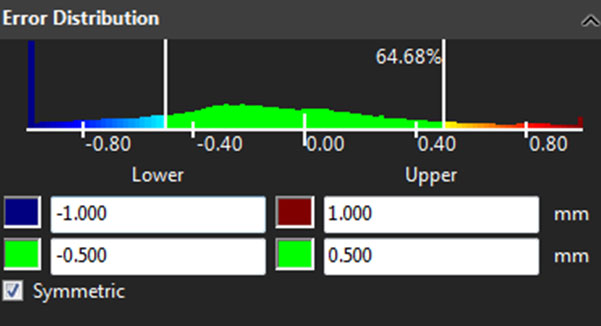There are different ways to create data color maps, but depending on which tool is used, the information given by those color maps can be totally different.
Best-fit reference frame
When aligning the part using a Best-fit reference frame, a color map is automatically created. This simplifies the process when doing quick analysis of the part. This color map gives information on the scan-to-CAD registration.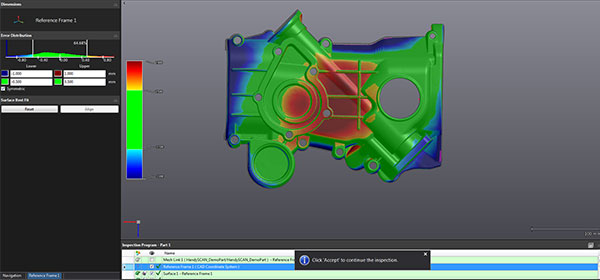
Geometric entities
When creating geometric entities, such as planes, cylinders and spheres, a color map is created on the selected scan data. The color map gives information on the quality of the entity fit. Indeed, the color map does not compare the data to the CAD; it compares the data to the perfect fitted primitive of the entity. This allows the user to visualize and validate the data selection.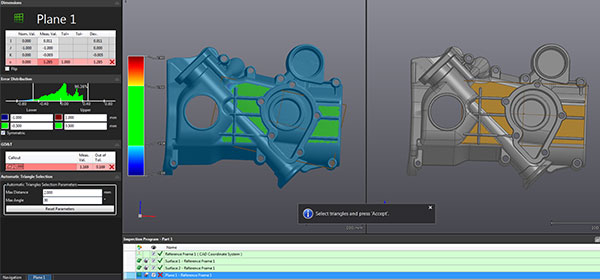
Surface entities
To create a CAD comparison color map using another alignment than the Best-fit reference frame, the surface entity must be used. Just like the geometric entities, a color map is created on the selected data of the surface entity. However, unlike the geometrics entities, the color map gives the deviation from the scan to the CAD nominal surface. As any CAD surface can be used to create a surface entity in VXinspect, it is really simple to create localised color maps.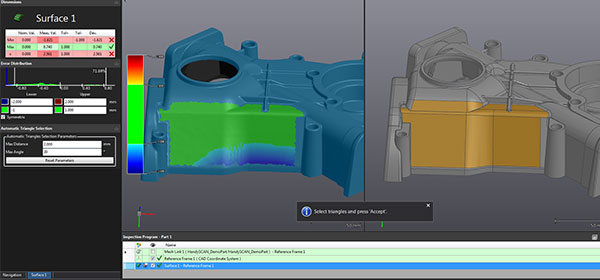
To create a general color map of the entire part, the Select All (ctrl-A) function can be used when creating the nominal of the surface.

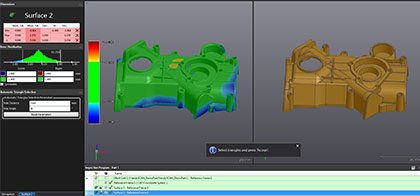
Color map limit adjustments
Finally, the upper and lower limits of color maps are set in the error distribution panel of the corresponding entity. This panel is available during the creation, measurement and editing of the entity, allowing users to adjust the color map limits at any time during the inspection process.